Friday, December 31, 2010
The last post of the year
It has been a wonderful year. I enjoyed being with my family and friends and have had some great opportunities to learn and share this year. My PLN of friends has grown with people from around the world and I have learned a great deal. Thanks for everyone that has stopped by for a visit to my humble little piece of the internet.
I hope you have a very Happy New Year, and always remember to keep on learning.
Danny Silva
I hope you have a very Happy New Year, and always remember to keep on learning.
Danny Silva
Five free screen capture / recording alternatives from the web for screencasts
In my last post, Camtasia, Jing & Snagit – Great tools for educators from TechSmith I talked about some great screen capture / recording tools from TechSmith. I love these tools, but some of you may be saying you always talk about free, where are the free versions of these tools?
Here are five alternatives for screen capture / recording tools that you can use right from the web. No downloads needed (except for a java applet).
ScreenCastle is very easy to use. You don't even need to register. Click the big red button, adjust the screen capture area and start recording. You can use a microphone to add voiceovers. When finished ScreenCastle gives you lots of options (see below). The disadvantages are you will not be able to go back later to watch the video if you don't have the link because you do not have an account. I would recommend saving the link and possibly downloading the video file.
ScreenToaster is also easy to use. You can set up an account with ScreenToaster that will give you lots of options, including adding audio and a webcam. You can publish your videos on the ScreenToaster website, download your videos, embed them on your website, mail it, and even edit your video. ScreenToaster is probabely the most advanced of the tools here.
Screencast-O-Matic is the next most robust tool but it also gives you the option to GoPro and pay for more features. With Screencast-O-Matic you can create an account, which will give you the options to Record a 15 minute video; free hosting of your video; upload to Youtube HD; Export to MP4, AVI, & FLV (with watermark); and record from a web cam.
Screenjelly is again easy to start with a big red button similar to ScreenCastle. Screenjelly will save your videos online with your account. It is designed to instantly share your captures with a link, through an email, with a tweet, or through Facebook. Screenjelly will even give you the ability to put a screen capture button on your website and has a bookmarklet feature to let you quickly grab a screen capture from a website. I have to admit, out of the five tools listed here, it is the only one I could not get to work with my Macbook. I am not sure if it was user error or a problem with Screenjelly.
The last tool which is the simplest in nature is Screenr. Screenr allows you to choose the area to record, voiceover your recordings, and save the videos to your account. The main idea behind Screenr is to provide "Instant screencasts for Twitter." You even authenticate your account through Twitter.
Happy Screencasting.
Here are five alternatives for screen capture / recording tools that you can use right from the web. No downloads needed (except for a java applet).
ScreenCastle is very easy to use. You don't even need to register. Click the big red button, adjust the screen capture area and start recording. You can use a microphone to add voiceovers. When finished ScreenCastle gives you lots of options (see below). The disadvantages are you will not be able to go back later to watch the video if you don't have the link because you do not have an account. I would recommend saving the link and possibly downloading the video file.
- Link to watch the video
- HTML embed code
- BBCode -Big
- BBCode - Small
- Direct link to the file
- The Pure video ID
- Address - Big image
- Address - Small image
ScreenToaster is also easy to use. You can set up an account with ScreenToaster that will give you lots of options, including adding audio and a webcam. You can publish your videos on the ScreenToaster website, download your videos, embed them on your website, mail it, and even edit your video. ScreenToaster is probabely the most advanced of the tools here.
Screencast-O-Matic is the next most robust tool but it also gives you the option to GoPro and pay for more features. With Screencast-O-Matic you can create an account, which will give you the options to Record a 15 minute video; free hosting of your video; upload to Youtube HD; Export to MP4, AVI, & FLV (with watermark); and record from a web cam.
Screenjelly is again easy to start with a big red button similar to ScreenCastle. Screenjelly will save your videos online with your account. It is designed to instantly share your captures with a link, through an email, with a tweet, or through Facebook. Screenjelly will even give you the ability to put a screen capture button on your website and has a bookmarklet feature to let you quickly grab a screen capture from a website. I have to admit, out of the five tools listed here, it is the only one I could not get to work with my Macbook. I am not sure if it was user error or a problem with Screenjelly.
The last tool which is the simplest in nature is Screenr. Screenr allows you to choose the area to record, voiceover your recordings, and save the videos to your account. The main idea behind Screenr is to provide "Instant screencasts for Twitter." You even authenticate your account through Twitter.
Happy Screencasting.
Wednesday, December 22, 2010
Camtasia, Jing & Snagit - Great tools for educators from TechSmith
In my last post "How to become a Google Apps EDU Certified Trainer" I mentioned using Camtasia, a TechSmith product. It made me reflect on their outstanding products and how I use them in my different roles in Education.
As an Educator, I find myself consistently using software from TechSmith. I have used Camtasia for the last two years at school and Jing for at least that long. In my experience, their software is simple to use with outstanding results.
As a teacher and Technology Coordinator for the Le Grand High School District, I use Jing to quickly take screen-shots and screen-captures to help my students and staff. If I need to easily show someone where the submit button is on the screen or how to reserve a room using Google Calendar, Jing is the software I open. With a few clicks I can quickly take a screen-shot or a screen-capture, save and upload it, and have a URL to email or post for students or teachers to view. I find myself also using Jing more and more for twitter to help answer questions or to ask my own questions.
As a Google Certified Teacher and a Google Certified Trainer I have had the opportunity to be a Lead Learner (presenter) for professional development sessions for educators from around the world. I have found Snagit to have that professional polish for taking screen-shots to add to my presentations. Snagit is as simple to use as Jing but with some great added features, like drop shadows and transparency to name a couple.
As a blogger and an online teacher, I find Camtasia Studio to be a wonderful tool. Camtasia allows me to make great how-to videos and simply save them locally or send them to Youtube to be published to the world or my class. For on-line courses it’s a must have. I can show and explain the process the students need to perform simply, with no confusion. As a blogger some of my most viewed posts are ones with screen-captures demonstrating cool applications or software. Again, TechSmith makes things easy in Camtasia just like in Jing and Snagit, but still gives you the added features to take your screen-capture productions to the next level.
TechSmith has an Education Community and an Education Blog for more information on using their products in Education. I would love to hear how others are using these products or similar ones in their classrooms. Please use the comments below and be sure to leave a link to your How-to’s.
(Full discloser, I have been using Jing and Camtasia for two plus years and was recently given a copy of Jing Pro, Snagit, and Camtasia Studio for free from TechSmith through the Google Certified Teachers group.)
Update: Here are some tweets with links to great examples of TechSmith Products in Education;
DeputyMitchell David Mitchell - @iteachag I don't have 'How to' but my 10 year olds do!http://bit.ly/cUfm4z and this is Thomas: A must watch http://bit.ly/fkoe1O
ianaddison Ian Addison - @iteachag http://www.stjohnthebaptistprimary.co.uk under staff. @baggiepr's are on www.ictvideohelp.co.uk
Saturday, December 18, 2010
How to become a Google Apps EDU Certified Trainer
I have noticed a pattern over the last few weeks of people asking, how do you become a Google Trainer and what does that mean.
The process to become a Google Apps EDU Trainer is fairly straight forward. I think of there being three stages to this process: Using the Training Center, becoming a Qualified Individual, and finally becoming aCertified Trainer. The Training Center is always available and it's your choice if you want to go through all the stages.
The Training Center
The Training Center is available to "teach yourself to become an Apps expert in the classroom." The great part about the Training Center is that it is broken up into six training modules: Google Apps Education Edition, Apps Mail, Calendar, Docs, Sites, and Other Tools. What does this mean for you? It means that if you are in the Training Center to find out more about Calendar, my favorite, you can. Just go straight to the Calendar Module and become a Calendar expert or look for that one piece of information that you needed. Don't forget to use the "Search this site" button in the top right hand corner if you are looking for something specific. As a teacher you could use the the training center to become more proficient in the use of Google Apps for your classroom. So if you just want the information, it's all there waiting for you in the Training Center.
Individual Qualification
If you are interested in testing your new knowledge acquired in the Training Center you can take all six exams. Passing all six exams will give you the honor of being "Google Apps Education Qualified" and earn you a certificate. The exams are $15 dollars each and you will need to pass each exam with a score of 80% or higher. You could give your students the chance to become qualified. I know there are Computer Application courses in high schools that allow students at the end of the course to take tests for certifications for various manufactures of software. Why not let the student take the tests and at $15 dollars per test, it is very reasonable compared to other exams.
The exams are $15 dollars each and you will need to pass each exam with a score of 80% or higher. You could give your students the chance to become qualified. I know there are Computer Application courses in high schools that allow students at the end of the course to take tests for certifications for various manufactures of software. Why not let the student take the tests and at $15 dollars per test, it is very reasonable compared to other exams.
Certified Trainer
You've passed all six exams and have decided to go for the gusto and become a Certified Trainer. Now what? According to Google, Certified Trainers have extensive experience in teacher training and Apps deployment. So, if this fits who you are and what you do, go for it. Here are the requirements from Google's Program Details web page.
The application is not too difficult, but where most people get hung up is the short video. If you have given tutorials before in person then you are not that far away from creating a video. One of the video hang ups is what do I put in the video? My advice: pick a topic from the training center that you like, something you know how to do, that was new to you, or something that you know colleagues have had problems or questions about in the past. This will make the video have a personal connection. Use the Training Center to help you with your script. The other hang up on the video is how do I create it? There are numerous versions of screen recording software out there on the web for sale. There are also a few websites that will let you do the same thing. I would recommend Camtasia. It has lots of great tools to cleanup and put the professional touches on your video. Best part is that TechSmith gives you a 30 day trial with no limits. Here is the video from my application:
http://www.youtube.com/watch?v=oVrPxXx343g
And what will you get out of this Certification:
I hope this helps to answer the question. How do you become a Google Trainer? Please feel free to ask more questions in the comments. Now get out there and do some training.
The process to become a Google Apps EDU Trainer is fairly straight forward. I think of there being three stages to this process: Using the Training Center, becoming a Qualified Individual, and finally becoming aCertified Trainer. The Training Center is always available and it's your choice if you want to go through all the stages.
The Training Center
The Training Center is available to "teach yourself to become an Apps expert in the classroom." The great part about the Training Center is that it is broken up into six training modules: Google Apps Education Edition, Apps Mail, Calendar, Docs, Sites, and Other Tools. What does this mean for you? It means that if you are in the Training Center to find out more about Calendar, my favorite, you can. Just go straight to the Calendar Module and become a Calendar expert or look for that one piece of information that you needed. Don't forget to use the "Search this site" button in the top right hand corner if you are looking for something specific. As a teacher you could use the the training center to become more proficient in the use of Google Apps for your classroom. So if you just want the information, it's all there waiting for you in the Training Center.
Individual Qualification
If you are interested in testing your new knowledge acquired in the Training Center you can take all six exams. Passing all six exams will give you the honor of being "Google Apps Education Qualified" and earn you a certificate.
 The exams are $15 dollars each and you will need to pass each exam with a score of 80% or higher. You could give your students the chance to become qualified. I know there are Computer Application courses in high schools that allow students at the end of the course to take tests for certifications for various manufactures of software. Why not let the student take the tests and at $15 dollars per test, it is very reasonable compared to other exams.
The exams are $15 dollars each and you will need to pass each exam with a score of 80% or higher. You could give your students the chance to become qualified. I know there are Computer Application courses in high schools that allow students at the end of the course to take tests for certifications for various manufactures of software. Why not let the student take the tests and at $15 dollars per test, it is very reasonable compared to other exams.Certified Trainer
You've passed all six exams and have decided to go for the gusto and become a Certified Trainer. Now what? According to Google, Certified Trainers have extensive experience in teacher training and Apps deployment. So, if this fits who you are and what you do, go for it. Here are the requirements from Google's Program Details web page.
"Certified Trainer" individual applicants must:
- Have previously achieved ‘Qualified Individual’ status.
- Demonstrate work history and experience in technology instruction and/or professional development. Strong references from school or business clients are required.
- Create sample learning materials and provide a short video which demonstrates your ability to create and present instructional material.
- View the complete application here.
The application is not too difficult, but where most people get hung up is the short video. If you have given tutorials before in person then you are not that far away from creating a video. One of the video hang ups is what do I put in the video? My advice: pick a topic from the training center that you like, something you know how to do, that was new to you, or something that you know colleagues have had problems or questions about in the past. This will make the video have a personal connection. Use the Training Center to help you with your script. The other hang up on the video is how do I create it? There are numerous versions of screen recording software out there on the web for sale. There are also a few websites that will let you do the same thing. I would recommend Camtasia. It has lots of great tools to cleanup and put the professional touches on your video. Best part is that TechSmith gives you a 30 day trial with no limits. Here is the video from my application:
http://www.youtube.com/watch?v=oVrPxXx343g
And what will you get out of this Certification:
What's in it for you? As a Google Apps Certified Trainer, you will receive:
- Early access to technical training and support materials.
- A Google ‘badge’ for your online marketing, and other marketing collateral.
- Additional visibility in the Apps Marketplace as a Solutions Provider.
- Shared training resources from the community of fellow Certified Trainers.
I hope this helps to answer the question. How do you become a Google Trainer? Please feel free to ask more questions in the comments. Now get out there and do some training.
Monday, September 20, 2010
Do you Google?...It’s more than just a search engine.
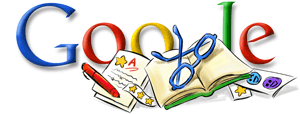 Most of us have used Google to search for information and we might have even told our students to “Google it” at some point in time. But did you know that Google has a lot more to offer. Google is more than just a search engine. Google has technology that educators and students can benefit from and the best part: its free.
Most of us have used Google to search for information and we might have even told our students to “Google it” at some point in time. But did you know that Google has a lot more to offer. Google is more than just a search engine. Google has technology that educators and students can benefit from and the best part: its free.As an educator, I try to use technology in my classroom all the time either to present or share information, communicate with colleagues, or produce materials for the class. I have my students use technology for the exact same processes.
One of the problems that I used to face with students and the use of technology was inconsistency of software and hardware students were using between school and home. The other problem was how to turn in, share and collaborate with assignments and information. Google Apps has helped to solve these problems for the school environment.
 Students now do not have to print out their assignment or email an attachment to turn it in. They are able to share it with the teacher for correcting and other students for peer editing. Teachers and students can leave comments on the document. More importantly comments and even editing can be done on the same document at the same time with multiple people. Students also do not have a need for a flash drive or other storage media. Anywhere students have access to the internet they will have access to their documents. They are even able to upload and/or convert documents from different software to Google Apps.
Students now do not have to print out their assignment or email an attachment to turn it in. They are able to share it with the teacher for correcting and other students for peer editing. Teachers and students can leave comments on the document. More importantly comments and even editing can be done on the same document at the same time with multiple people. Students also do not have a need for a flash drive or other storage media. Anywhere students have access to the internet they will have access to their documents. They are even able to upload and/or convert documents from different software to Google Apps.Google Apps is platform agnostic software that is used in an internet browser. Students can use any operating system (Windows, Apple, or Linux); all they need is an Internet browser that is up to date. Google Apps gives you access to a word processing program, a spreadsheet program, a presentation program, email, and a calendar program. You can use your personal Gmail account to access your personal Google apps (little a), but a better alternative for Education is to sign up for Google Apps (Big “A”) for Education. This allows you to have more control over the programs and lets you sign up students through your school account for these great tools. Lets take a look at what Google can do for your classroom, school, and Ag Program.
Google is known for its search page ,but are you and your students utilizing its full potential? There are some great resources on the Internet to show the capabilities of search. Google even has a set of lesson plans on using search. Here are some of the things that might be useful for your classroom.
Google Advanced Search: Something that is easily missed on Google’s Search page is a link to Google’s Advanced Search. This takes the place of having to know Boolean Search Language, but more importantly Advanced Search will let you pick a file type, look for only recent information, designate usage rights (free to use), and even define a region. For example, lets say you wanted to do a search for corn on Google’s main search page. You would get back around 123,000,000 results. But if you used advanced search, you could limit your search to results for corn, only PowerPoint files, and only information within the past year from the United States. What you would receive are 800 PowerPoint files from the the United States posted in the last year - current information ready for you and your students.
Google Timeline: Timeline is a great way to put information in historical or chronological perspective for students. If you do a search for FFA in Google, then click on “Timeline” under “More search tools” you get a visual representation of the events that have happened. You will see a significant spike in 1928. “Students look at this time line, what do you think happened in 1928 to get a such a huge spike of news?” This could be a great way to get your students thinking when introducing FFA to them. Timeline will let you “drill down” from a decade, to the year, to the month to better refine the information you are looking for.
 Behind search, the second most known product that represents Google is Gmail. As stated before you can use your personal Gmail account or you can sign up for free for Google Apps for Education and use your own domain name. This is the preferable method. I was able to buy a domain name for $10 per year (lgffa.org) and this allows my chapter to have their own email address for our advisors, officers and even all the members if we choose.
Behind search, the second most known product that represents Google is Gmail. As stated before you can use your personal Gmail account or you can sign up for free for Google Apps for Education and use your own domain name. This is the preferable method. I was able to buy a domain name for $10 per year (lgffa.org) and this allows my chapter to have their own email address for our advisors, officers and even all the members if we choose.Having email accounts for my students is wonderful. First, I don’t feel weird corresponding with a student that has an email account that we have given them (example: Johnny@lgffa.org) instead of their personal email account, that as we know our students don’t always pick the most appropriate email address. Second, students are able to communicate effectively with me about class assignments, projects, FFA events, etc. Being an Agriculture Teacher we have to be away from the classroom to take students to different events. During this time I am able to keep in contact with my students during class even when I am not there. Students are able to ask questions about assignments as needed. This is one example of how effective email has been for my class.
Along with Google Apps Mail, there is the availability to turn on Chat. This has been a boon for my students. During class students can communicate throughout the room without leaving their seats to ask questions of one another and teach each other quickly and efficiently in a manner they are used to. Granted chat can be a great tool and also a huge distraction, but with some simple classroom management this can easily be controlled. This year I had a student with three chat windows open and I went over to investigate, thinking the student might be using chat for the wrong purpose. To my delight the student was helping three other students at the same time with the current assignment through the chat windows.
 Another great tool that I have found students as well as teachers do not use to its full advantage is Google Calendar. This is by far my favorite application of the Google Tools. Most people think of a calendar application as just a simple way to keep events in order, but Google Calendar offers so much more and has so many ways to take advantage of this seemingly mild mannered application.
Another great tool that I have found students as well as teachers do not use to its full advantage is Google Calendar. This is by far my favorite application of the Google Tools. Most people think of a calendar application as just a simple way to keep events in order, but Google Calendar offers so much more and has so many ways to take advantage of this seemingly mild mannered application.Google’s Calendar application allows you to have multiple calendars visible in one location as well as being able to share calendars with others, embed calendars in websites, send out reminders by email, and the ability to invite guests to an event. These are just the basics of Google calendar. Teachers and administrators are always coming up with new ways to use Google Calendar in their schools and classrooms.
There are many ways to take Google Calendar to the next level. Use it to make a class pacing guide with due dates for assignments, attach the assignment to the event and then share it with students directly and on your class website. Set up reminders to come straight to your phone through SMS messages. Even have Google Calendar send reminders of events to your community on your FFA Twitter, FFA Facebook page, FFA Website and to a list of email subscribers (Google Calendar by default will not Tweet or send information to Facebook, but with a couple of simple tweaks this is easily possible).
 Google Docs are three web based applications that come with Google Apps. They are Documents, Spreadsheets, and Presentations. These tools come close to being full fledged desktop applications but have some significant advantages. With Google Docs you have the ability to have multiple people working on the same document at the same time. This allows students and/or teachers to collaborate on a document, spreadsheet, or presentation without having to break it up into multiple files. All of the files also have the ability to become web pages that can be shared to edit or view with a single individual, a whole group or publicly with the world.
Google Docs are three web based applications that come with Google Apps. They are Documents, Spreadsheets, and Presentations. These tools come close to being full fledged desktop applications but have some significant advantages. With Google Docs you have the ability to have multiple people working on the same document at the same time. This allows students and/or teachers to collaborate on a document, spreadsheet, or presentation without having to break it up into multiple files. All of the files also have the ability to become web pages that can be shared to edit or view with a single individual, a whole group or publicly with the world.Spreadsheets in Google Apps also have a great added feature: the ability to collect information through a form. The forms are very easily created, like most other Google Docs, and can be sent to individuals to fill out through emails, embedding them on a website, or using their own URL to become a simple website themselves. Use a form to collect data from FFA members, find out what food parents are bringing to the potluck or even use a form to create an application for an FFA award. With some simple formulas applied to the spreadsheet of the form you can even use a form to create a self grading online test.
 The last tool I am going to talk about with you is Google Sites. Sites allows you to easily create an FFA website, a class website, or turn your students to Sites to build an online presentation, lab right up, or presentation board that they can share with you, other students, their parents and even the world. Sites have the ability with a few clicks to add one of your Documents, Spreadsheets, Presentations, or Calendars on to your website. A novice user will have no problem building a website and experienced users will be amazed at what you can do with a Google Site. With the ability to use pre-made templates users can also have a site ready to go in a few clicks and just need to add their own content. My students are always amazed when I tell them tomorrow we are going to build our own websites instead of making a powerpoint or poster for a project. Kids love the idea that they are making something that could possibly be viewed by anyone. This is great for the idea of an authentic audience. When students know that what they are creating has a large potential audience they are more likely to put in a great amount of effort. At our school we are using Google Sites to build ePortfolios with our students. They start their portfolios as a Freshman and continue working on them until they are Seniors when they use them as part of their exit interviews.
The last tool I am going to talk about with you is Google Sites. Sites allows you to easily create an FFA website, a class website, or turn your students to Sites to build an online presentation, lab right up, or presentation board that they can share with you, other students, their parents and even the world. Sites have the ability with a few clicks to add one of your Documents, Spreadsheets, Presentations, or Calendars on to your website. A novice user will have no problem building a website and experienced users will be amazed at what you can do with a Google Site. With the ability to use pre-made templates users can also have a site ready to go in a few clicks and just need to add their own content. My students are always amazed when I tell them tomorrow we are going to build our own websites instead of making a powerpoint or poster for a project. Kids love the idea that they are making something that could possibly be viewed by anyone. This is great for the idea of an authentic audience. When students know that what they are creating has a large potential audience they are more likely to put in a great amount of effort. At our school we are using Google Sites to build ePortfolios with our students. They start their portfolios as a Freshman and continue working on them until they are Seniors when they use them as part of their exit interviews.Links to teaching and learning resources
http://edutraining.googleapps.com/
http://sites.google.com/site/gtaresources/Home
Tuesday, September 14, 2010
Google Certified Trainer Program and a Google Calendar Labs How-to
 I am very excited, I found out today that my application was accepted to become a Google Certified Trainer.
I am very excited, I found out today that my application was accepted to become a Google Certified Trainer.To become a Google Certified Trainer, check out the "Become an Apps Certified Trainer." There is a great Training Center and then you will take six exams. After passing all six exams, you become a Qualified Individual. The last step to become a Certified Trainer is to fill out an application and produce a two minute video "which demonstrates your ability to create and present instructional material." (Program Details) Even if you are not interested in taking the tests, I would recommend using the training center to learn a great deal of information about Google Apps.
Here is the video that I produced as part of the application process. It is on Google Calendar Labs.
Sunday, August 29, 2010
Bridging the gap between your social media platforms and your audience


http://iteachag.files.wordpress.com/2010/08/blog_post_communication6.jpg
(width: 1327px; height: 1282px;)
(width: 1327px; height: 1282px;)
This blog post is inspired by a post from Amanda Sollman, "How integrated is your communication?" and all the wonderful agriculturalists that are attending the first Ag Chat Foundation Conference in Chicago. I hope this post can help people that are spreading the good word about agriculture as well as administrators and teachers at schools spreading the wonderful things that they are doing for education.
The main question that Sollman asks in her post is "...do I have information that could be easily transferred across communication mediums?" I have tried to make my communication at school as broad as possible for all members of the community, staff, students, parents and all the supporters of the school. Not only do I want to reach the widest audience possible, I would also like to keep the communication steps as simple as possible. This is the information that I would like to share and if you have any suggestions on how I could improve these steps please leave a comment to help others.
The first step is to get the communication process started. For our school that can come from two different sources, a blog post or from our school calendar.
The blog post route is shorter so lets start with the calendar: (Calendars are great for school events but it could also be great for a person or foundation; schedule talks, public appearances, #AgChat on twitter, conferences, barn tours, etc.)
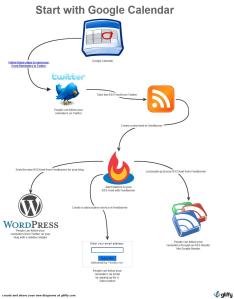
- Put all events on Google Calendar
- Google Calendar sends out an event reminder that tweets out the reminder on Twitter (see all the steps here)
- Take the RSS feed from Twitter and make a feed in Feedburner. (You could just use the RSS, but Feedburner gives you extra cool features)
- Put the RSS feed from Feedburner on your website to have a dynamically changing page. (This would be a sidebar widget with all of your tweets)
- Last put a subscription link from Feedburner (This will allow people to get an email with your tweeted reminders.)
If your are starting with a blog post start with step 3 and we have a new step 4. So the steps will look like this:
- Take the RSS feed from your blog and make a feed in Feedburner (You could just use the RSS, but Feedburner gives you extra cool features)
- In Feedburner use the Publicize tab to add Socialize to your feed. (This will allow your blog to automatically tweet the link for the new post.)
- Last put a subscription link from Feedburner so people can get your post in email form. (This will allow people to get an email with your new blog posts.)
This might not be new information to some, so lets take it a step further and add Facebook into the mix. There are two types of ways to get your message out on Facebook. A personal page or a fan page. We use a fan page at school so we will use that.
- Take your RSS feed from Feedburner (If you are sending new blog post tweets from Feedburner you will only need your Twitter feed) and use a service such as TwitterFeed to send your tweets to Facebook.
- A word of caution...if your are sending your Facebook posts to Twitter you will cause an infinite loop if you set up Twitterfeed also. I would recommend one or the other. The nice thing about TwitterFeed is you can still use Facebook and all of your Tweets including new blog posts will be automatically added to Facebook.
Last lets add our videos that we upload to Youtube into our communications. Youtube is great about allowing you to get your videos out to your audience. The process below I believe will give you the most effective communication.
- Upload your video and then embed it into your blog. (if using the steps above for a blog post, this will then allow your video to go out to your public on your website, an RSS feed, Twitter, Email and Facebook all with one post)
Video Extra: We are using a very simple to use web tool called JayCut that has some decent editing features to take your videos to the next level. It even has an export to Youtube feature allowing you to send your new masterpiece straight to Youtube. Also, Youtube now has some simple editing features on there website as well.
Loading Image
Click anywhere to cancel
Image is Unavailable
Loading Image
Click anywhere to cancel
Image is Unavailable
Loading Image
Click anywhere to cancel
Image is Unavailable
Wednesday, August 11, 2010
Danny Silva - iteachag - featured in the Merced Sun-Star
Recently, I was lucky enough to be featured on the front page of the local paper, the Merced Sun-Star. It was a great opportunity to be able to share information about attending the Google Teacher Academy in London as a Lead Learner (presenter). I was also able to share how I have been able to include technology in my agriculture courses at Le Grand High School, including Agriculture Earth Science and Agricultural Communications, a ROP course.
[caption id="attachment_597" align="alignleft" width="238" caption="Danny Silva at the Google Teacher Academy"] [/caption]
[/caption]
To my surprise the article has been republished more than once on the internet. It was an editor's pick for the ASCD Smart Brief and also posted on a blog site sponsored by the National Young Farmer Educational Association (NYFEA) - Agriculture's Promise. It has been a great way to build my PLN with other Agriculture Teachers from around the country.
I would like to thank Nathan Quevedo, Public Information Officer for MCOE for sending out a press release and Jamie Oppenheim for writing a very nice article. Here is the full article from the Merced Sun-Star's website.
[caption id="attachment_597" align="alignleft" width="238" caption="Danny Silva at the Google Teacher Academy"]
 [/caption]
[/caption]To my surprise the article has been republished more than once on the internet. It was an editor's pick for the ASCD Smart Brief and also posted on a blog site sponsored by the National Young Farmer Educational Association (NYFEA) - Agriculture's Promise. It has been a great way to build my PLN with other Agriculture Teachers from around the country.
I would like to thank Nathan Quevedo, Public Information Officer for MCOE for sending out a press release and Jamie Oppenheim for writing a very nice article. Here is the full article from the Merced Sun-Star's website.
Monday, July 12, 2010
How will the new Digg v4 change how we share information?
If you have never heard of Digg.com than you might not find this interesting, but if you are into sharing and finding new information then please, read on. Digg.com is a place where the public decides what "news" ends up on the front page. I used to head to this website on a daily bases, sometimes multiple times per day to see what everyone was sharing. That is, until Twitter came along. Twitter allowed me to only follow the people that I wanted to follow and this allowed me to "filter" the information that was being provided. Digg had all the content posted from anyone that wanted to share and of course, some of that was information that I was not interested in. Now comes along the newest version of Digg. Digg4 allows an individual to follow the people you want and you then have the choice to view just information shared and "Digged" by the people you follow or you can see Diggs from everyone. This now brings what I loved about Digg and Twitter together. The new version will also allow you to auto-submit content from a Blog or website that you own to Digg through an RSS feed. Digg4 is in private beta at this time but you can sign up to get in early at http://digg.com/new. If you get an invite and need someone to follow, I am iteachag on Digg and on Twitter.
d765098b27114670bb742bd51a00bca0
Wednesday, June 9, 2010
Google Teacher Academy Reflection
WOW!!! What an incredible six months this has been. It is hard to believe that it has been only that short of time since I was in Washington D.C. for Google Teacher Academy. I have gained so many friends, opportunities, and experiences from GTA. I have also had the opportunity to share my experiences with others through workshops and presentations.
Friends, colleagues and my PLN:
This is by far the most valuable part of the GTA experience. Attending a GTA allows 50 educators to come together to learn a lot (imagine drinking from a firehose), share and compare information and not just about Google but also about education. Part of the experience is also the opportunity to build a very strong network of individuals that are willing to share anything they have with one another and when someone puts out a call for help, there are countless responses; this is the Google Certified Teacher (GCT) community. The community stretches beyond the borders of GCT’s to all their own PLN’s which builds a worldwide network of people that have similar passions: education and technology.
Opportunities and Experiences:
I have had several opportunities that have stemmed from GTA. One of which is the chance I had to be one of the Lead Learners at the GTA in San Antonio, TX, the first GTA specifically for administrators. What an honor to be in the company of such outstanding educators for a second time. The title of Lead Learner was certainly appropriate. I think I got almost the same amount of knowledge from this experience as my first GTA. Not to mention the chance to build my PLN with 50 more like-minded people.
Part of being a GCT is to go and spread the knowledge you have have gained from attending a GTA, your GTA action plan. This can be done by presenting at workshops or confrences; helping others one-on-one or through inservices; spreading information through papers, blogs and podcasts; or even by making how-to videos or worksheets.
Personally, I have been able to do several of these things to fulfill my action plan. First, a colleague from school and I succesfully migrated our entire staff from Microsoft Exchange to Google Apps for Education, including three days of tech training for each staff member, one of which was a complete day on Gmail and another on Google Apps tools. Second, I have presented at several workshops and conferences on using Google tools and technology in education including at the ASCD confrence at the Google Apps booth. Third, I have produced how-to videos and posts that I published to my blog and along with Andrew Schwab (Blog), the Technology Director at our school, produced a podcast series entitled Small School Big Tech.
I have to say having the oppurtunity to be part of a GTA has been outstanding and the benefits have not slowed down. I highly recommend applying if you have the opportunity; the benefits far exceed your wildest expectations.
Friends, colleagues and my PLN:
This is by far the most valuable part of the GTA experience. Attending a GTA allows 50 educators to come together to learn a lot (imagine drinking from a firehose), share and compare information and not just about Google but also about education. Part of the experience is also the opportunity to build a very strong network of individuals that are willing to share anything they have with one another and when someone puts out a call for help, there are countless responses; this is the Google Certified Teacher (GCT) community. The community stretches beyond the borders of GCT’s to all their own PLN’s which builds a worldwide network of people that have similar passions: education and technology.
Opportunities and Experiences:
I have had several opportunities that have stemmed from GTA. One of which is the chance I had to be one of the Lead Learners at the GTA in San Antonio, TX, the first GTA specifically for administrators. What an honor to be in the company of such outstanding educators for a second time. The title of Lead Learner was certainly appropriate. I think I got almost the same amount of knowledge from this experience as my first GTA. Not to mention the chance to build my PLN with 50 more like-minded people.
Part of being a GCT is to go and spread the knowledge you have have gained from attending a GTA, your GTA action plan. This can be done by presenting at workshops or confrences; helping others one-on-one or through inservices; spreading information through papers, blogs and podcasts; or even by making how-to videos or worksheets.
Personally, I have been able to do several of these things to fulfill my action plan. First, a colleague from school and I succesfully migrated our entire staff from Microsoft Exchange to Google Apps for Education, including three days of tech training for each staff member, one of which was a complete day on Gmail and another on Google Apps tools. Second, I have presented at several workshops and conferences on using Google tools and technology in education including at the ASCD confrence at the Google Apps booth. Third, I have produced how-to videos and posts that I published to my blog and along with Andrew Schwab (Blog), the Technology Director at our school, produced a podcast series entitled Small School Big Tech.
I have to say having the oppurtunity to be part of a GTA has been outstanding and the benefits have not slowed down. I highly recommend applying if you have the opportunity; the benefits far exceed your wildest expectations.
Saturday, May 29, 2010
How to add a linkable Google Calendar event to non-digital media with Goo.gl QR codes
In my last post I talked about how to add a Google Calendar Event Button to a website, Google Map, or any other place you can add HTML code. Today, I am going to show you how you can use Google Calendar Event Publisher and Google's URL shortening service, goo.gl, to add a link to non-digital media.
First, what exactly are we talking about doing. We are going make a poster or flyer for an event and add a QR code (bar code) to it. This will allow someone with a smart phone to scan the QR code and automatically add that event to their Google Calendar.
Here is how it is done:
Step 1: Design your poster or flyer (Duh!)
Step 2: Go to the Google Calendar Event Publisher web page and create your event. (You can even add the location of the event)
Step 3: If you have not done so click on "Create button HTML" at the bottom. Look for the <a href=" at the beginning of the HTML code. Select everything between the quotes (make sure you are between the correct quotes) and copy it.
For more information on Google Calendar please check out either of my Google Calendar Training pages at SmallSchoolBigTech.com or atGoogle Teacher Academy Resources
Or If you have any questions please leave it in the comments so I can respond.
First, what exactly are we talking about doing. We are going make a poster or flyer for an event and add a QR code (bar code) to it. This will allow someone with a smart phone to scan the QR code and automatically add that event to their Google Calendar.
Here is how it is done:
Step 1: Design your poster or flyer (Duh!)
Step 2: Go to the Google Calendar Event Publisher web page and create your event. (You can even add the location of the event)
Step 3: If you have not done so click on "Create button HTML" at the bottom. Look for the <a href=" at the beginning of the HTML code. Select everything between the quotes (make sure you are between the correct quotes) and copy it.
Step 4: Go to this website http://gaigalas.net/lab/googl Take the web address that you just copied from the HTML code and paste it into the URL field.
 That will produce a URL shortcode and a QR code.
That will produce a URL shortcode and a QR code.
 Final Step: Right click on the QR code (the funny bar code looking thing) and save the image. Now you can add it to your event flyer or poster. (be sure not to expand the image to large so that it will not become fuzzy or pixelated).
Final Step: Right click on the QR code (the funny bar code looking thing) and save the image. Now you can add it to your event flyer or poster. (be sure not to expand the image to large so that it will not become fuzzy or pixelated).
Now anyone with the a cell phone or device capable of scanning that code will be able to add the event to their personal Google Calendar.
For more information on Google Calendar please check out either of my Google Calendar Training pages at SmallSchoolBigTech.com or atGoogle Teacher Academy Resources
Or If you have any questions please leave it in the comments so I can respond.
Thursday, May 27, 2010
Google Calendar's often forgotten Event Publisher
There is a little tool that is hidden in the help area of Google Calendar. Call it an Easter Egg if you will. It is Google Calendar's Event Publisher.
There are actually two tools on this page; the individual event publisher and an entire calendar publisher.

 Both of these tools allow you to create a "Google Calendar" button for an event or an entire calendar. First off these buttons provide a link to an event that you might be promoting or maybe a calendar that you might want people to be able to subscribe to.
Both of these tools allow you to create a "Google Calendar" button for an event or an entire calendar. First off these buttons provide a link to an event that you might be promoting or maybe a calendar that you might want people to be able to subscribe to.
But what to do with these buttons. After you insert your information and hit "Create button HTML" you can then use the simple HTML code that is supplied to post an event or an entire calendar to your website. When people click on the button they will launch a Google Calendar window and are asked if they would like to add the event/calendar to their Google Calendar.
You can add this button to almost anywhere you can insert HTML code including a Google Map.

Now someone can add the event to their calendar from Google Maps.
For more information on Google Calendar please check out either of my Google Calendar Training pages at SmallSchoolBigTech.com or at Google Teacher Academy Resources
There are actually two tools on this page; the individual event publisher and an entire calendar publisher.

 Both of these tools allow you to create a "Google Calendar" button for an event or an entire calendar. First off these buttons provide a link to an event that you might be promoting or maybe a calendar that you might want people to be able to subscribe to.
Both of these tools allow you to create a "Google Calendar" button for an event or an entire calendar. First off these buttons provide a link to an event that you might be promoting or maybe a calendar that you might want people to be able to subscribe to.But what to do with these buttons. After you insert your information and hit "Create button HTML" you can then use the simple HTML code that is supplied to post an event or an entire calendar to your website. When people click on the button they will launch a Google Calendar window and are asked if they would like to add the event/calendar to their Google Calendar.
You can add this button to almost anywhere you can insert HTML code including a Google Map.

Now someone can add the event to their calendar from Google Maps.
For more information on Google Calendar please check out either of my Google Calendar Training pages at SmallSchoolBigTech.com or at Google Teacher Academy Resources
Monday, March 22, 2010
“Greater Than Yourself” My PLN and the internet is helping me to accomplish the simple idea of “GTY”
 I just finished reading a great book that a member of my PLN recommended (sorry I can't remember who, let me know if it was you). The book "Greater Than Yourself: The Ultimate Lesson of True Leadership" by Steve Farber is a quick read but could still have a profound affect on you. I will not spoil it for you, but the idea is how you can give of yourself to help make others better and at the same time help yourself to continue growing. There is an excellent part towards the front of the book that talks about social media and how it is increasing the idea of G.T.Y. (Greater Than Yourself). It immediately made me think about how I have learned so much and have grown as an individual and an educator with the help of my PLN from places likeTwitter. Without my PLN I would not have been able to attend the Google Teacher Academy in Washington DC. I hope that because of my growth I have been able to give back to my PLN by posting information to Twitter and being a lead learner at places like the Google Teacher Academy in San Antonio. I am hoping to further to the G.T.Y. mentality. If you get a chance to check it out I hope it will inspire you as well and I hope to be able to grow with you through the interwebs.
I just finished reading a great book that a member of my PLN recommended (sorry I can't remember who, let me know if it was you). The book "Greater Than Yourself: The Ultimate Lesson of True Leadership" by Steve Farber is a quick read but could still have a profound affect on you. I will not spoil it for you, but the idea is how you can give of yourself to help make others better and at the same time help yourself to continue growing. There is an excellent part towards the front of the book that talks about social media and how it is increasing the idea of G.T.Y. (Greater Than Yourself). It immediately made me think about how I have learned so much and have grown as an individual and an educator with the help of my PLN from places likeTwitter. Without my PLN I would not have been able to attend the Google Teacher Academy in Washington DC. I hope that because of my growth I have been able to give back to my PLN by posting information to Twitter and being a lead learner at places like the Google Teacher Academy in San Antonio. I am hoping to further to the G.T.Y. mentality. If you get a chance to check it out I hope it will inspire you as well and I hope to be able to grow with you through the interwebs.
"Greater Than Yourself" My PLN and the internet is helping me to accomplish the simple idea of "GTY"
I just finished reading a great book that a member of my PLN recommended (sorry I can't remember who, let me know if it was you). The book "Greater Than Yourself: The Ultimate Lesson of True Leadership" by Steve Farber  is a quick read but could still have a profound affect on you. I will not spoil it for you, but the idea is how you can give of yourself to help make others better and at the same time help yourself to continue growing. There is an excellent part towards the front of the book that talks about social media and how it is increasing the idea of G.T.Y. (Greater Than Yourself). It immediately made me think about how I have learned so much and have grown as an individual and an educator with the help of my PLN from places likeTwitter. Without my PLN I would not have been able to attend the Google Teacher Academy in Washington DC. I hope that because of my growth I have been able to give back to my PLN by posting information to Twitter and being a lead learner at places like the Google Teacher Academy in San Antonio. I am hoping to further to the G.T.Y. mentality. If you get a chance to check it out I hope it will inspire you as well and I hope to be able to grow with you through the interwebs.
is a quick read but could still have a profound affect on you. I will not spoil it for you, but the idea is how you can give of yourself to help make others better and at the same time help yourself to continue growing. There is an excellent part towards the front of the book that talks about social media and how it is increasing the idea of G.T.Y. (Greater Than Yourself). It immediately made me think about how I have learned so much and have grown as an individual and an educator with the help of my PLN from places likeTwitter. Without my PLN I would not have been able to attend the Google Teacher Academy in Washington DC. I hope that because of my growth I have been able to give back to my PLN by posting information to Twitter and being a lead learner at places like the Google Teacher Academy in San Antonio. I am hoping to further to the G.T.Y. mentality. If you get a chance to check it out I hope it will inspire you as well and I hope to be able to grow with you through the interwebs.
 is a quick read but could still have a profound affect on you. I will not spoil it for you, but the idea is how you can give of yourself to help make others better and at the same time help yourself to continue growing. There is an excellent part towards the front of the book that talks about social media and how it is increasing the idea of G.T.Y. (Greater Than Yourself). It immediately made me think about how I have learned so much and have grown as an individual and an educator with the help of my PLN from places likeTwitter. Without my PLN I would not have been able to attend the Google Teacher Academy in Washington DC. I hope that because of my growth I have been able to give back to my PLN by posting information to Twitter and being a lead learner at places like the Google Teacher Academy in San Antonio. I am hoping to further to the G.T.Y. mentality. If you get a chance to check it out I hope it will inspire you as well and I hope to be able to grow with you through the interwebs.
is a quick read but could still have a profound affect on you. I will not spoil it for you, but the idea is how you can give of yourself to help make others better and at the same time help yourself to continue growing. There is an excellent part towards the front of the book that talks about social media and how it is increasing the idea of G.T.Y. (Greater Than Yourself). It immediately made me think about how I have learned so much and have grown as an individual and an educator with the help of my PLN from places likeTwitter. Without my PLN I would not have been able to attend the Google Teacher Academy in Washington DC. I hope that because of my growth I have been able to give back to my PLN by posting information to Twitter and being a lead learner at places like the Google Teacher Academy in San Antonio. I am hoping to further to the G.T.Y. mentality. If you get a chance to check it out I hope it will inspire you as well and I hope to be able to grow with you through the interwebs.
Subscribe to:
Posts (Atom)


